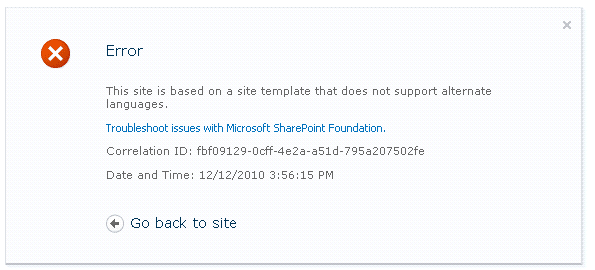You can now configure Dynamics CRM 2011 to store documents in SharePoint. The integration is fairly simplistic, using an IFrame under the bonnet, but it is nevertheless effective. These instructions show you how to set it up technically, but the configuration that is correct for you will depend on your situation.
For the instructions below I used a locally hosted instance of SharePoint Server 2010, and an instance of CRM 2011 online.
Installing the Dynamics CRM 2011 List Component
Download the component from
http://www.microsoft.com/downloads/en/details.aspx?FamilyID=23c0f351-8694-4d92-9ddf-34a949aec6a7&displayLang=en
In SharePoint 2010 Central Administration, go to Manage Web Applications, select the web application you wish to use and click on “General Settings”. Set Browser file handling to permissive for the web application:

Navigate to the folder where you downloaded CRM2011-SharePointList-ENU-amd64.exe, and double-click it.
In the Open File – Security Warning dialog box, click Run.
To accept the license agreement, click Yes.

Select a folder to store the extracted files, and click OK.

The following files are extracted:
AllowHtcExtn.ps1
crmlistcomponent.wsp
Open your browser.
In the address bar, type the URL of the site collection on which you want to install the Microsoft Dynamics CRM List component.
Click Site Actions, and then click Site Settings.
Under Galleries, click Solutions.
On the Solutions tab, in the New group, click Upload Solution.
Click Browse, locate the crmlistcomponent.wsp file, and then click OK.

Click close.
Make sure that the Sandboxed Code Service is running:

On the Solutions tab, in the Commands group, click Activate.
This did not work for me. To get the solution to activate the following procedure was needed (from http://blogs.msdn.com/b/sharepointdev/archive/2011/02/08/error-the-sandboxed-code-execution-request-was-refused-because-the-sandboxed-code-host-service-was-too-busy-to-handle-the-request.aspx)
On the server, click Start | Administrative Tools | Services.
On the Services dialog, scroll to SharePoint 2010 User Code Host.
Note the full user name in the Log On As column. You will need this information later.
Open SharePoint Management Shell.
Enter the following at the command prompt, including all punctuation.
(Get-SPManagedAccount –Identity “username”).Sid.Value
Replace username with the name you obtained above. E.g., CorpDomain\ServiceAccount
This will return the user’s SID (Security ID), which you will use in a later step.
Open the registry editor and navigate to:
HKEY_USERS\SID you obtained earlier\Software\Microsoft\Windows\CurrentVersion\WinTrust\Trust Providers\Software Publishing
Be sure the State key value is set to 0x00023e00.
Restart the sandboxed host service on all servers on which it is to run. It cannot hurt to do an iisreset as well.
Another known cause is that SharePoint is trying to check for certificate revocations at crl.microsoft.com. You can redirect these attempts by adding the following line to the end of the hosts file located at C:\Windows\System32\drivers\etc:
127.0.0.1 crl.microsoft.com
This must be done on all servers running the sandboxed host service. Then restart the service on all these servers. It cannot hurt to do an iisreset as well.
Add .htc extension to the list of the allowed file types
The steps mentioned here are required only if you are using Microsoft SharePoint Server 2010 (On-Premises).
You must be a SharePoint administrator or a farm administrator to be able to do the following steps:
Copy the AllowHtcExtn.ps1 script file to Microsoft SharePoint Server 2010.
In the Windows PowerShell window or in the SharePoint Management Console, run the command: AllowHtcExtn.ps1
Example: AllowHtcExtn.ps1 http://mywebapplication

Configuring the connection
You can now go into CRM in Outlook (or the browser based version) and click on “Settings” then “System”, then “Document Management”.
From here you can set up the mapping between SharePoint in one of two ways. The easy way (shown below) creates a folder hierarchy for you, based on CRM entity types and names.


If you wish to though, you can set explicit mappings for each CRM entity through to a specific SharePoint location.
Which of these is correct for you will depend on how you intend to use SharePoint and the amount of documentation that you anticipate storing.
Now when you go to an entity in CRM you can click on documents in the left panel and interact with your documents in a SharePoint library, all from within CRM.
Note: To get Outlook integration to work it may be necessary to add the CRM web site to “Trusted Sites” in Internet Explorer.
Ref..By http://blog.pointbeyond.com